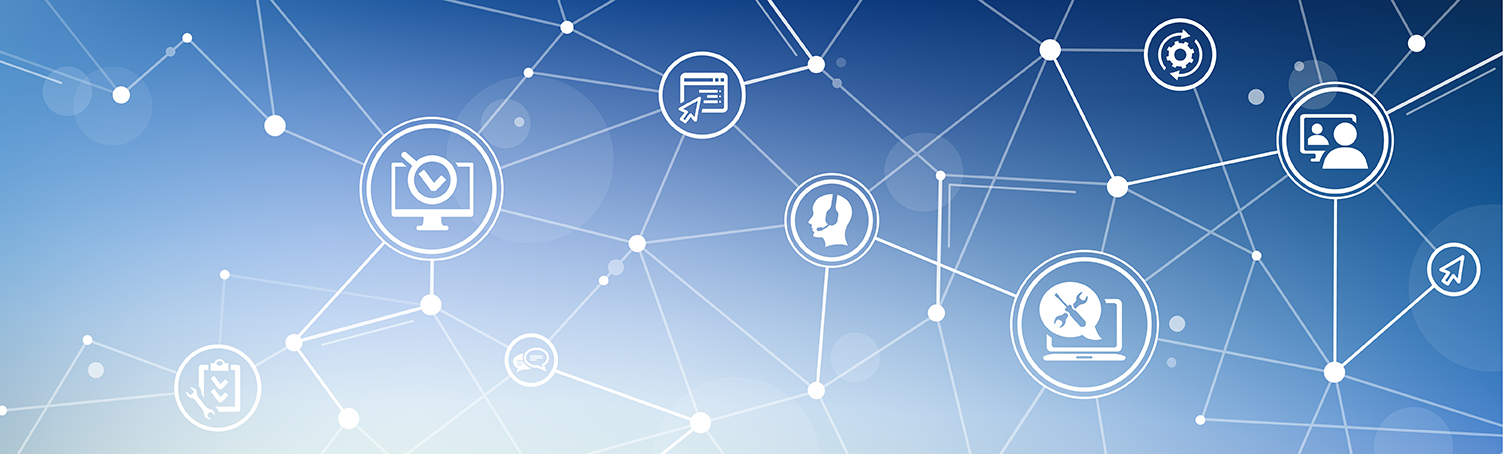SubMenu
Mobile Authenticator App Setup
What is a Mobile Authenticator?
A mobile authenticator is a two-factor authentication method that adds an extra layer
of security to your Butte College account with the help of a third party application.
By requiring a unique code generated on your mobile device in addition to your password,
it enhances security and protects against password theft. Mobile authenticators are
convenient to use, free to download, widely supported and often work when other services
are unavailable.
Does a Mobile Authenticator cost anything?
No. All the authenticator's we recommend will be free and secure to use.
Will I need to enter a password for the Mobile Authenticator?
No passwords are used with the app. It will generate a code that will be configured
with your Butte College account.
How do I get a Mobile Authenticator?
Mobile Authenticators are hosted by a number of sites. Here are three we recommended.
Setting up the Authenticator Application:
The following will guide you on setting up the authenticator app.
- Have a Mobile Authenticator app installed on your mobile device.
- Go to http://bcportalguard.xsdvoip.com
- Look for the selection Mobile Authenticator, click Enable mobile authenticator.
- Select your Phone Type. (iPhone, Android, BlackBerry or Windows)
In Entry Description enter your full Butte College Email and click continue. - You should see a QR Code appear on the screen. You will have to scan this QR Code from the authenticator application. Directions for this should be within the application you're using. Enter that code into the given spot.

- If successful you should get Mobile Authenticator Enabled Successfully.
- At this point the code generated in the authenticator will work for your Butte 2nd Factor / One Time Passcode.
Fall and Spring Hours
Monday - Thursday
7:30 AM - 5:00 PM
Friday
8:00 AM - Noon
Summer Hours
Monday - Thursday
7:00 AM - 5:00 PM
ITS - Room 103
3536 Butte Campus Drive, Oroville, CA 95965